How to Monitor Kids iPhone
As a parent, are you constantly worried that your child is addicted to the phone? What do kids do with their cell phones? Maybe you need some practical advice on how to monitor your child's phone. Read the article to get some valuable tips.

Part 1. Why Should Parents Monitor Kid's iPhone
Although children spends much time on iPhone, parents may don’t know what children do on iPhone. So reason is obvious that parents want to know child’s activities on iPhone.They want to get more details about child’s life, for example, know who is messaging the child, know the things that child is afraid to tell parents. Only when parents make sure child is safe, they can have sleep easier and have peace of mind.
Part 2. How to Monitor Kid's iPhone
Here are basic two types of monitoring, one is to purchase parental control app, like SpyX, the other is to use free methods, such as built-in tools and features of Apple. You can choose suitable one based on practical needs.
Method 1. Use parental control app-SpyX
With phone tracker SpyX, parents will know what their kids are doing with iPhone clearly. SpyX can track text messages, phone calls, read emails, monitor reminders, events and notes, track GPS locations, etc. Compared with other parental control apps, the advantage of SpyX is that it doesn't need app installation on the target phone, no jailbreak. The whole tracking process is also simple and fast.
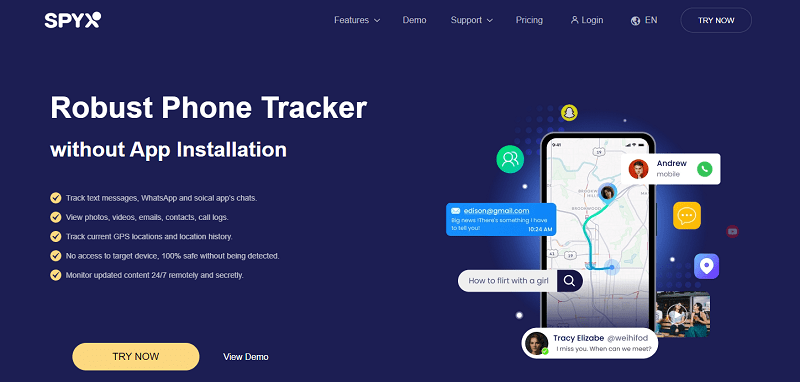
Step 1. Sign up free with valid email.
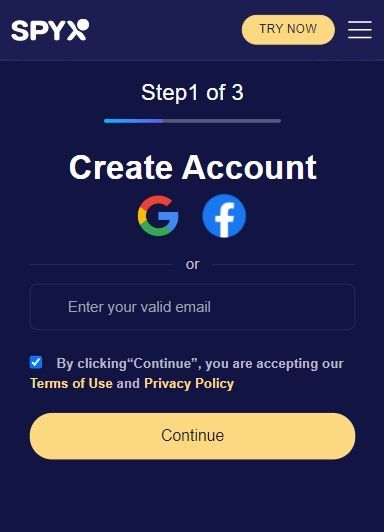
Step 2. Purchase suitable plan.
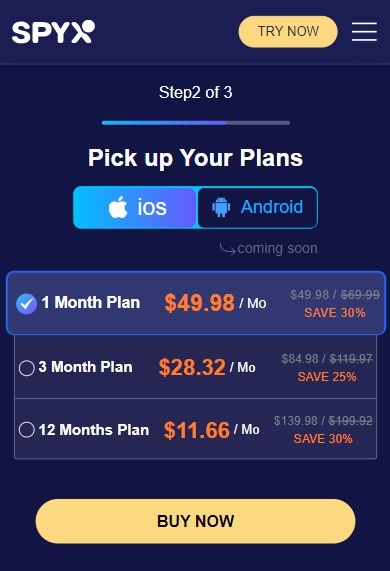
Step 3. Connect kid's phone with SpyX, type in Apple ID and password of kid’s iPhone.
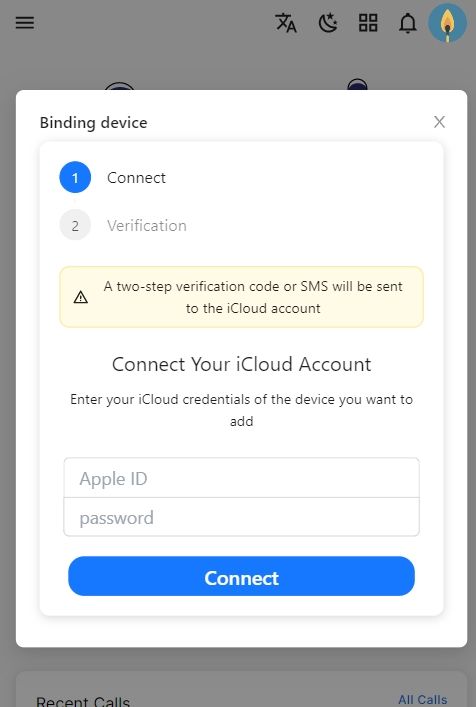
Step 4. Start tracking. SpyX dashboard will show you all data of kid’s iPhone.
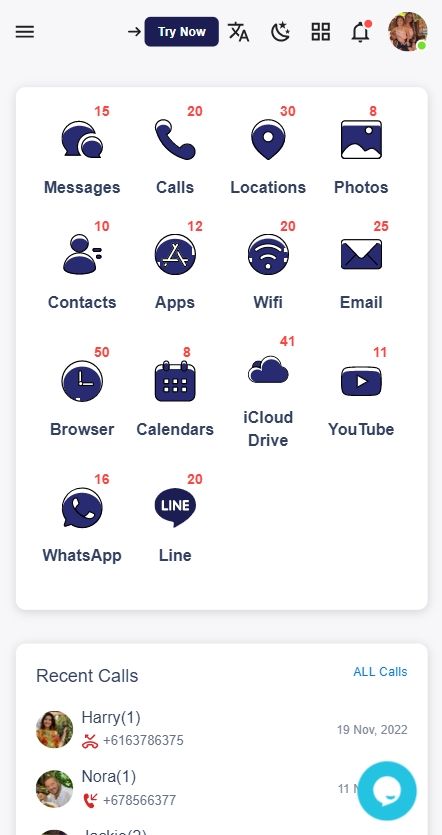
Method 2. Forward kid’s text messages to yourself
With this trick, you can access every message your child sends and receives. You just have to root around in your settings to access your child’s iPhone. Follow these steps:
Step 1. Go to Settings and tap Messages.
Step 2. Next, go to Send & Receive. You’ll see a page listing the phone numbers you have access to.
Step 3. Tap on Use your Apple ID for iMessage. A box will pop up asking to use your default Apple ID email for iMessage.
Step 4. Select Use Other Apple ID. Now, you’ll sign in with your child’s Apple ID and password.
Step 5. Return to Settings. Then, tap on Messages.
Step 6. Enable the Text Message Forwarding feature.
After these steps, you can select the device you want these messages forwarded to. This is where all the text messages from your child’s iPhone will go. You’ll see a verification code, so make sure to enter it to confirm your device.
Method 3. Browse kid’s iPhone through iCloud
If you use iOS 12 or a more recent version, you can use Apple’s cloud message sync feature. By enabling iCloud syncing, you can access all data from your child’s device.
Make sure to enable message synching so you can read messages from your child’s phone. If they’re communicating with a predator, you’ll know immediately. Follow these steps to use iCloud message sync.
First, go to Settings. Search for the device you want to access and tap on iCloud. There, move the slider in Messages. Then, wait for the sync to complete.
Part 3. What Factors Should Parents Consider for Monitoring App
Before purchasing monitoring app, the following factors should be considered.
Price
It's always good to shop around. If a monitoring software is too expensive or too cheap, it's probably not on the public's radar. If it's expensive, know why it's expensive, and if it's too cheap, consider whether it does what you want it to do.
Installation
If the software is not easy to use, it is recommended not to consider. SpyX doesn't need to be installed at all. Related: Spy on iPhone without Installing Software.
Compatibility
Some monitoring software is only compatible with certain phone models, which is when you need to pay attention. If you buy SpyX, you don't have to worry about compatibility because SpyX works on all iPhones and doesn't require jailbreaking or installation.
Functions
It depends on your actual needs, whether you want full phone monitoring or just your child's location.
Safety
Pay attention to free monitoring software, which can carry viruses that can invade a target's phone and steal private information. So for security, or spend some money to buy formal monitoring software.
Part 4. How to Use Parental Controls on Child's iPhone, iPad, and iPod Touch
Tips 1. Prevent iTunes & App Store purchases
You can also prevent your child from being able to install or delete apps, make in-app purchases, and more. To prevent iTunes & App Store purchases or downloads:
1. Go to Settings and tap Screen Time.
2. Tap Content & Privacy Restrictions. If asked, enter your passcode.
3. Tap iTunes & App Store Purchases.
4. Choose a setting and set to Don't Allow.
You can also change your password settings for additional purchases from the iTunes & App Store or Book Store. Follow steps 1-3, then choose Always Require or Don't Require.
Tips 2. Allow built-in apps and features
You can restrict the use of built-in apps or features. If you turn off an app or feature, the app or feature won't be deleted, it's just temporarily hidden from your Home Screen. For example, if you turn off Mail, the Mail app won't appear on your Home Screen until you turn it back on.
To change your Allowed Apps:
1. Go to Settings and tap Screen Time.
2. Tap Content & Privacy Restrictions.
3. Enter your Screen Time passcode.
4. Tap Allowed Apps.
5. Select the apps that you want to allow.
Tips 3. Prevent explicit content and content ratings
You can also prevent the playback of music with explicit content and movies or TV shows with specific ratings. Apps also have ratings that can be configured using content restrictions.
To restrict explicit content and content ratings:
1. Go to Settings and tap Screen Time.
2. Tap Content & Privacy Restrictions, then tap Content Restrictions.
3. Choose the settings that you want for each feature or setting under Allowed Store Content.
Here are the types of content that you can restrict:
Music, Podcasts, News, & Workouts: Prevent the playback of music, music videos, podcasts, news, and workouts containing explicit content
Music Videos: Prevent finding and viewing music videos
Music Profiles: Prevent sharing what you're listening to with friends and seeing what they're listening to
Movies: Prevent movies with specific ratings
TV Shows: Prevent TV shows with specific ratings
Books: Prevent content with specific ratings
Apps: Prevent apps with specific ratings
App Clips: Prevent app clips with specific ratings
Tips 4. Prevent web content
iOS and iPadOS can automatically filter website content to limit access to adult content in Safari and other apps on your device. You can also add specific websites to an approved or blocked list, or you can limit access to only approved websites. Follow these steps:
1. Go to Settings and tap Screen Time.
2. Tap Content & Privacy Restrictions and enter your Screen Time passcode.
3. Tap Content Restrictions, then tap Web Content.
4. Choose Unrestricted Access, Limit Adult Websites, or Allowed Websites Only.
Depending on the access you allow, you might need to add information, like the website that you want to restrict.
Related: 7 Best Kid Friendly Web Browser
Tips 5. Restrict Siri web search
To restrict Siri features:
1.Go to Settings and tap Screen Time.
2.Tap Content & Privacy Restrictions, then tap Content Restrictions.
3.Scroll down to Siri, then choose your settings.
You can restrict these Siri features:
l Web Search Content: Prevent Siri from searching the web when you ask a question
l Explicit Language: Prevent Siri from displaying explicit language
Tips 6. Restrict Game Center
To restrict Game Center features:
1.Go to Settings and tap Screen Time.
2.Tap Content & Privacy Restrictions, then tap Content Restrictions.
3.Scroll down to Game Center, then choose your settings.
You can restrict these Game Center features:
Multiplayer Games: Prevent the ability to play multiplayer games with everyone, allow with friends only, or allow with anyone
Adding Friends: Prevent the ability to add friends to Game Center
Connect with Friends: Prevent the ability to share a Game Center friend list with third-party games
Screen Recording: Prevent the ability to capture the screen and sound
Nearby Multiplayer: Prevent the ability to enable the nearby setting
Private Messaging: Prevent the ability to voice chat or send or receive custom messages with game and friend invitations
Profile Privacy Changes: Prevent the ability to change profile privacy settings
Avatar & Nickname Changes: Prevent the ability to change Game Center avatars and nicknames
FAQs
Q1. How do you find hidden apps on kid’s iPhone?
Unhide apps on your iPhone, iPad, or iPod touch
1. Open the App Store app.
2. Tap the account button , or your photo or initials, at the top of the screen.
3. Tap your name or Apple ID. ...
4. Scroll down and tap Hidden Purchases.
5. Find the app that you want, then tap Unhide.
Q2. How can I see what my child is doing on their iPhone?
The Best Apps to Monitor Phones and Screen Time
1. SpyX. You can keep your kids safe by monitoring social media use, messages, and content while staying discreet and in the background.
2. Qustodio
3. mSpy
4. Bark
5. Famisafe
6. XNSPY
Q3. How do I see my child's text messages on iPhone?
For your specific issue if you have one device that shares an Apple ID with your child's you can enable iCloud Messages by going to Settings/[the account name]/iCloud and turning on Messages on both your child's phone and the device you are sharing an Apple ID with.
Q4. What's the best parental control app for iPhone?
The best parental control app for iOS is SpyX. It enables parents to track kid’s phone including text messages, calls, contacts, GPS locations, notes, photos, social media chats, etc. No need to install app on the target phone, no need to jailbreak. Other parental control apps like Bark and Canopy are good too, but the available features are a little less extensive.
Q5. How can I monitor my child's iPhone secretly?
Secretly track your kids' Phones using Find My Friends. Turn on the option of Find My friends on the target phone. iCloud has sharing options for all the devices. Just make sure that the sharing option has correctly viewed This device as the target device.
More Articles Like This
Stop worrying by starting SpyX
service@spyx.com







Disclaimer
SPYX'S SOFTWARE INTENDED FOR LEGAL USE ONLY. You are required to notify users of the device that they are being monitored. Failure to do so is likely to result in violation of applicable law and may result in severe monetary and criminal penalties ...
Copyright © 2023 SPYX. All Rights Reserved.







Disclaimer: SPYX'S SOFTWARE INTENDED FOR LEGAL USE ONLY. You are required to notify users of the device that they are being monitored. Failure to do so is likely to result .....
Copyright © 2023 SPYX. All Rights Reserved.
